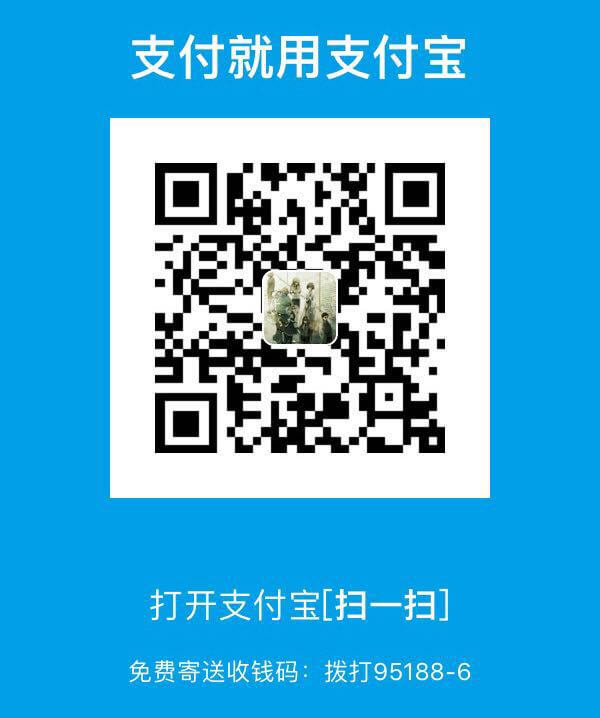背景
最近部门进了挺多新前端,有实习生 有应届生,人一多
代码规范就不能完全依赖 “口口相传” 去约束了, 特别是看到一堆的 有分号,无分号,四缩进,二缩进等问题
对于有小小代码洁癖的我实在是受不了 于是终于在项目中 集成各种用来 规范(约束)的工具。
主要有:
- editorConfig 编辑器配置文件
- Prettier 批量格式化代码
- Eslint js、jsx 文件代码检查规范
- Flow (暂未集成)
- lint-staged 提交到git之前跑一次代码检查
本地一些环境:node 8.9.4, npm 5.6.0, oxs 10.13.3, 编辑器 vscodeeeeee
EditorConfig
What is EditorConfig?
官网给出的答案是:editorconfig帮助开发人员在不同的编辑器和ide之间定义和维护一致的编码风格。
简单来说就是跨编辑器使用同一份代码缩进等配置
EditorConfig 集成起来十分简单, 大概就是创建配置文件,安装相应的编辑器插件即可。
- 创建
.editorconfig文件 - 安装对应编辑器的插件
我用的是 vscode 直接安装这个 EditorConfig for vs code,安装完重启,编辑器就会根据配置文件里面的配置来控制代码缩进等行为
附上项目的配置文件
1 | root = true |
Prettier
现在有了一些基本的配置,以后写的代码就可以比较规范一点点点,但是原来的旧代码怎么办呢?
不可能一个文件一个文件去打开吧,不完全统计 项目有上千个编辑的文件….一个一个去手动打开不符合程序员的风格
so… Prettier就是为我们做这些事情的
- 安装:
npm i --save-dev prettier - 创建
.prettierrc配置文件
该配置文件会继承editorConfig的配置 - 向
package.json添加脚本:"prettier": "prettier --write ./*"我项目里面用的是
"prettier": "prettier --write './src/**/*.js' './src/**/*.jsx' './src/**/*.css' './src/**/*.scss'", - 创建
.prettierignore文件,用来忽略一些文件 && 目录 - 一切准备就绪之后 !!!!
npm run prettier呼呼 看到提示一千个文件更改记录 哈哈哈
附上配置文件:
1 |
|
1 | /node_modules |
Eslint
有了上面介绍的 editor、prettier还是远远不够的,因为 js语法 不是很严格,比如有没有分号啊 之类的问题还是要用 eslint 来约束的。
在很多年前,我是特别反感 Eslint 的,因为经常写得一点不规范,直接就报 error 整个项目跑不起来。
但是 存在即合理,现在觉得这东西贼好用。
- 安装 eslint:
npm i --save-dev eslint - 启动引导脚本:
./node_modules/.bin/eslint --init配置.eslintrc。这里可以直接选
Use a popular style guide然后选行业比较看好的规范airbnb的,原先是打算选这个,但是后面发现和项目现有的规范很不相同,所以后面就走回答问题选项。 - 向
package.json添加脚本:"eslint": "eslint --fix ./"我写的是
"eslint": "eslint --fix './src/**/*.{jsx, js}'", - 创建
.eslintignore文件,并向其添加需要忽略的文件或目录。 - 安装 编辑器 eslint 插件
- 配置编辑器,我这里用的是 vscode
- “eslint.autoFixOnSave”: true
开启eslint 检查 - “javascript.validate.enable”: false
关闭vscode自带的js检查
eslint插件会智能检查编辑状态的 JS 文件,并自动修复;npm run eslint 脚本可以检查和智能修复“对应的文件”。 不过亲测修复的效果比较一般,更多的报错需要手动去处理
在配置eslint的时候 遇到了几个比较郁闷的地方
可以先把一些报错项改为 警告项,慢慢迭代 免得一上eslint 要停几天来修改原来的文件
一些简单的处理可以写脚本去做
比如说之前项目写的比较不规范,出现了很多类似:export default from 'file-path'的语句,但是eslint不认,觉得这是不符合规范的,需要改为 export { default } from 'file-path'
这点我也比较认同,但是 这么多个文件,一个一个改是不存在的,所以写了个短脚本去处理
1 | const fs = require('fs'); |
webpack别名引用 路径报错问题
安装对应的 eslint 处理插件: npm i --save-dev eslint-import-resolver-webpack eslint-plugin-import
在 .eslint.js 里面加这段配置
1 | "settings": { |
其他注意问题
项目是在 浏览器运行, 又是 es6语法, 又有一些node脚本,会有一些全局的变量引用提示报错,怎么办?
改配置!
1 | "env": { |
项目是后端模版渲染的,会有一些全局变量,eslint报错怎么办?
改配置!
1 | "globals": { |
项目用了很多新语法 eslint 不识别, 用了 react 怎么办?
改配置…具体的 谷歌一下 一堆答案 不再赘述
Flow
Flow可以理解为 很轻量型 无侵入的 静态类型检查
项目暂时没有考虑集成,所以这里不做过多介绍
git-check
既然我们 有了编辑器的配置, js编辑实时检查, 但是如果有些小伙伴不遵守规则 搞事情怎么办呢?
这时候我们可以在最后一个流程加上验证的部分, 在git 提交的时候跑一些脚本去验证,如果通过就给提交,不通过就提示错误
lint-staged 可以帮我们做这些事情
- 安装 lint-staged husky:
npm i --save-dev lint-staged husky - 向
package.json添加运行脚本"precommit": "lint-staged"这时候在git commit 之前会跑 lint-staged的东西
- 再向
package.json添加内容: 注意,这时候不是加在scripts里面,而是加在同级"lint-staged": { // 上面提供的“自动化脚本” "*.js": ["eslint --fix", "git add"], "*.json": ["prettier --write", "git add"], "*.css": ["prettier --write", "git add"], "*.scss": ["prettier --write", "git add"], "*.md": ["prettier --write", "git add"] }因为项目是本地打包再推远程,所以我的配置是指定了 src下的
"src/**/*.js": [ "eslint --fix", "git add" ], "src/**/*.jsx": [ "eslint --fix", "git add" ], "src/**/*.css": [ "prettier --write", "git add" ], "src/**/*.scss": [ "prettier --write", "git add" ]
这样在提交之前就会对 新增的(git add) .js 文件执行 "eslint --fix" 脚本, 以此类推…
End
emmmmmmmmmmmmmmmmmmmmmmmmm 虽然看起来挺简单的,但是整套结合项目去折腾下来 挺多坑的。
特别是eslint这块的配置
第一次跑 airbnb 的项目: 
目前项目配置官方推荐的 esling 之后: 
把error改为 warn保证项目能跑起来: 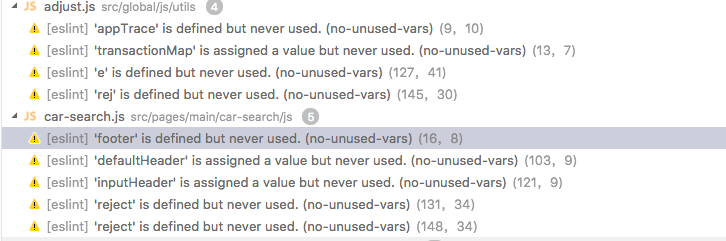
git提交检查失败: 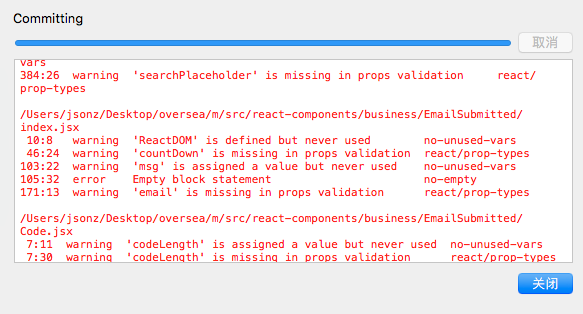
最后附上eslint配置
1 | const getWebpackConfig = require('./config/webpack.dev.config')(process.cwd()); |